DirectAdmin Create Database And Database User
Here’s how you can create a database, and a database user in DirectAdmin. The images in the guide below uses the default theme in DirectAdmin.
- Login to DirectAdmin as a User
- Under Account Manager, click MySQL Management
- At the right side of the page, click CREATE NEW DATABASE
- Enter your database details as shown below

DirectAdmin Create Database And Database User 3 - You will see your database details upon successfully creating the database
- Done. If you wish to import a SQL file into your database, you can do that by following the guide here
Conclusion
Try out the various options available for yourself and see what suits you best. If you want a theme or option that is not available, you should contact your hosting provider and see if they are able to get it installed for you.
If you require any assistance, feel free to let me know in the comments below, and I will try my best to assist you.

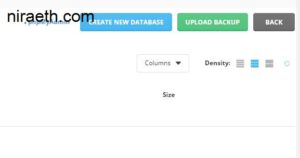


Be First to Comment